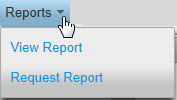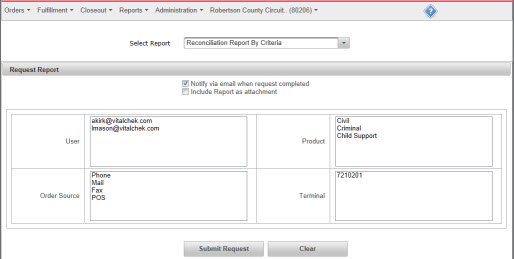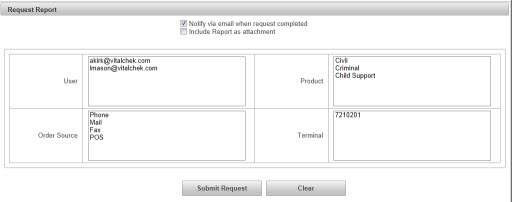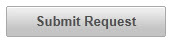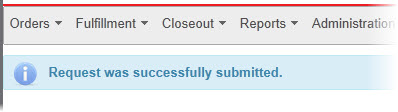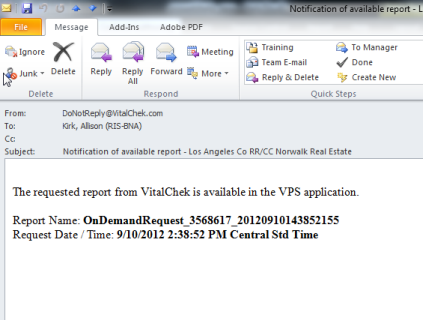| How to Request a New Report |
Access from the Reports menu item. Users must have a Supervisor or Manager role to access reports. Reports will display for orders with Open, Paid in Full status' only. |
|
|
|
|
Step 1 |
From the Reports menu, select Request Report. Request Reports screen is displayed.
|
| Step 2 |
Choose a report type from the Select Report drop down list. Note - if there is only 1 report available, the Select Report field will default to that available report.
|
| Step 3 |
Notify via email box is checked by default. Check Include Report as attachment to add the report to the email
|
| Step 4 |
Choose any addtional available criteria (i.e User, Order Source, Product, Terminal) by clicking available selection. If no criteria is selected, then all Users, Order Sources, Prodcuts and Terminals will be included.
|
| Step 5 |
Click Submit Request
|
| Step 6 |
Success confirmation message appears and email is generated to report recipient
Note - if the Include Report as Attachment was selected (step 3), the report(s) will be attached to the email as a PDF.
|